The Weight Watchers app, the award-winning smartphone application for weight loss, has undergone huge updates. Whether you are considering joining Weight Watchers and wondering how it works, new to WW, or a long-time member (like me), you’ll love this handy guide.

How to Find the Weight Watchers App
The easiest way to join WW, or just check out the pricing specials, is to go to the Weight Watchers website from your internet browser. From that page, you will get a program overview, pricing, current specials, and an option to take a quiz to see if WW is right for you.
The first decision the page prompts you to make is to choose the traditional WW program or opt to do the Weight Watchers program with weight-loss medication assistance. The main focus of this article is the traditional W W and how to navigate the app.
At this point, you will select the prompt that says “Lose weight with Our Proven Points Program.”
While many in-person meetings (workshops) closed, many still meet face-to-face. I have to admit that I’m partial to in-person workshops. The scale accountability and group instruction make a difference for many people.
With that being said, I was only nine months into my weight loss journey with WW when all the workshops closed due to the pandemic. I continued weight loss at home just using the app until the workshops reopened. While workshops are helpful, it is possible to follow the program successfully without them.
Next, enter your zip code to see in-person workshops in your area. It’s also important to enter your zip code to get the best pricing available since that can vary by location.
Once you’ve determined the best route for you, choose the plan you prefer.
Regardless of which plan you choose, the app is necessary to successfully follow the program.
Program Selection and Pricing
Once you’ve decided to enroll in Weight Watchers, you have some choices:
- Online only or with in-person meetings. Note that meetings cost slightly more.
- You can choose from 3 different pricing plans based on the time you’re willing to commit.
- Now click “Start today”.
From here you start the enrollment process, which includes setting up an account and taking a short nutritional assessment. Please take note of the email address and password you establish as you will need this for the app and future log-ins.
After this initial setup, we can now proceed to download the app. WW has more assistance here on how to get the app: How Do I Download The WW App?
The actual Weight Watchers app is not free, but after joining as outlined above, you will be granted access. If you are not prompted after setting up your online WW account, go to the app store on your mobile phone.
On an Android, this will be in the Play Store. If you use an iPhone, search Google Play. Once the app has been downloaded, select open.
The WW app is unique because it has separate settings for those taking weight loss medications, and for those that are diabetic. (Please see section 5 below for more information.)
Weight Watchers Alternatives
When you search for Weight Watchers in your app store, many other apps also pop up. There are several free apps very similar to the actual WW app. While these are free, most offer a premium upgrade that includes a fee.
Now, let’s dive into how to use the WW app.
What’s Included in the Weight Watchers App for 2024?
Here are the 5 main sections of the new WW app for tracking points, weight loss progress, recipes, and more.
1. My Day
This is the section I refer to as the “home page”. Here’s a screenshot of my personal page for today. I’ll point out the different sections of the app screen.
Do you see where it says “200 day streak”? I’m proud of that! It means I have tracked my food every day for the past 200 days!

Now after bragging a bit, other data found here includes:
- Date – Notice there is a pull-down menu to access different days.
- Points used – This shows points you’ve used and those still available for the day (and your weeklies, which are a bank o flex points you get each week to use or not use as you wish).
- Search bar – You may enter a particular food or restaurant to learn the points value of any food. You can also scan a food’s bar code from this search bar.
- Tabs under the date – If you notice, your ‘home page” is under the food tab.
- Track weight – The next tab labeled “weight”, is where you can track your scale progress. You can enter your weight daily, weekly, or monthly.
- Track activity – The third tab labeled “activity” is where to track your daily activity and exercise. Notice the bottom of this page has an option to “connect a device” such as a smartwatch, FitBit, or other tracking device.
- Daily meals and snacks – Next is daily meals and snacks. Click on a meal time to be taken to that particular meal for viewing, adding, deleting or modifying your meal.
- Menu – At the top left corner, you will see three lines. This is the icon for the menu. (Some people call this the “hamburger”. This section helps you navigate to other places within the app. You can access 24/7 chat support, view the current WW program guide, make a weekly plan, access free audio coaching, and more.
- My account – At the top right of your home page, you will see a button with a person on it. By clicking this, you can access your account settings. The next page displays shortcuts and allows you to edit your profile.
- Preferences – The wheel in the top right corner allows you to change default settings, view FAQs, and contact customer service via chat. This section displays your user name and the current app version you have.
- Bottom bar navigation – At the bottom of the home page, there is a bar with 5 icons. “My day” is where you are now. Let’s review how to navigate to the other icons and what’s inside.
2. Progress
Next is the icon labeled “Progress”. When you click on the icon, you are taken to a page that gives you a summary or overview of what you’ve been doing and tracking.
I strive to get a blue dot every day. That blue dot means that I’ve eaten within my suggested point range of no less than 8 below and no more than 10 above my daily assigned point target.
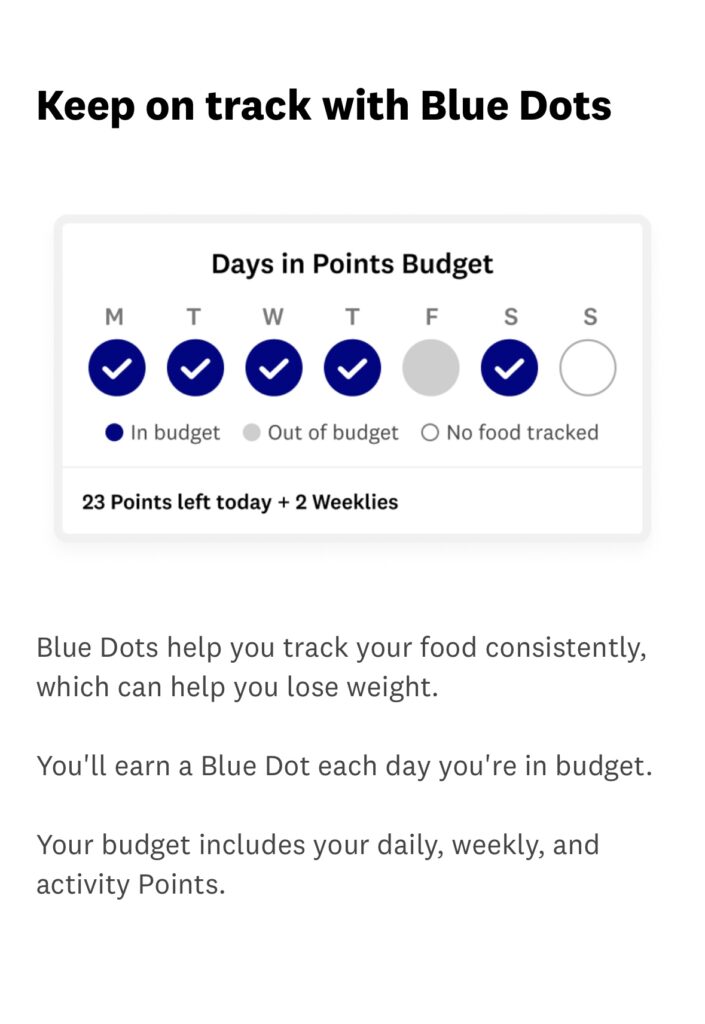
Your weekly activity summary and weight trends are located in this area, too.
3. What to Eat
The “what to eat” section uses a fork and knife icon. This section is a recipe and idea wonderland! You can explore this area for recipes, meal ideas, food tips and tricks, as well as eating out suggestions.

- At Home. At the top, you will see two tabs. One is labeled “recipes”. This is a favorite area for me to explore when I find myself with a food item and I’m tired of how I usually prepare it, or just looking for a new recipe using a favorite ingredient. For example, if you search for eggplant, you will be given a list of WW recipes, with the point value, using eggplant. Also in this section, you will find a tab to click on to access your personal zero point foods.
- Eating out. This is a handy resource section. Many popular restaurants are listed. Before you eat out, review the menu ahead of time and plan your meal in advance. If your favorite restaurant is not listed, there are tips and tricks to follow for different types of restaurants.
4. Connect
The “Connect” section uses as 2 person icon. This is a private WW community of chat groups and posts, similar to Instagram.
There are different groups based on hobbies, age, amount to lose, food preferences, and more. This area is a great place to ask other members questions, get ideas, or just interact with others that are on a similar journey.
5. Clinic (New!)
Click is the icon that looks like a hospital with a plus sign, on the far right side of the bottom toolbar.
Clicking here gives you the option to join the WW Sequence program.
Clinic is where you have the choice to schedule a consultation with a medical provider to discuss qualifications and options available to you via prescribed weight loss medications.
If you and your medical provider decide this is something that’s right for you, you can opt in to a different tracking program that is within the WW app.

To change your settings, click on the account icon located in the top right corner of your home page. Then, scroll down and select health settings.
You can select one of two health settings. If you turn on the GLP1 setting, the tracking is different. I temporarily turned this setting on so you could see how my homepage looks.

This method is totally different from traditional tracking, and you don’t count points. Personally, I would not care for that method of tracking as I prefer the traditional point system.
As far as I know, this is the first food tracker of its kind that is specific to people taking GLP-1 medications.
Instead of tracking points, users track:
- Protein
- Fruits and veggies
- Water intake
How to Track and Adjust a Food Entry
By now, we’ve walked through about everything the WW app has to offer except how to actually track food.
Let’s say you are on the home page (“My Day”) and use the search bar to search for 2 boiled eggs you are about to eat.

You can track the eggs by clicking on the plus sign.
Let’s say you pretracked two boiled eggs, but only ate one. By clicking on the serving size, you can decrease the number of boiled eggs to one. You can also remove it completely by choosing the remove item option.
You have the option to move a food to a different meal or even a different day. Using the boiled eggs as an example, let’s say you logged them in for lunch but actually ate them as a snack. You can click on the snack icon, then click update to move the food to the correct location.
Another handy trick is with tracking is the Quick Add feature, which is a + sign at the top left of the screen when searching for a food. With Quick Add, you can quickly track a specific number of points (without search for the food) or add one of your own created recipes, foods, or meals.
Weight Watchers App Problems? Here’s How to Find Help
If you find yourself in need pf help, it is only a click away. As mentioned above,there is a 24/7 chat option to WW app users. If you wish to speak to an agent, customer service is available Monday-Friday 9:00 am until 9:00 pm EST at (800) 651-6000.
Check out Weight Watchers app help page here.
(This article was written based on the 2024 10.58.0 WW app version.)
Do you enjoy using the WW app, or do you have questions about it? Share in the comments below.

More Posts about Weight Watchers for You
Weight Watchers Zero Points Food List for 2024







Leave a Reply